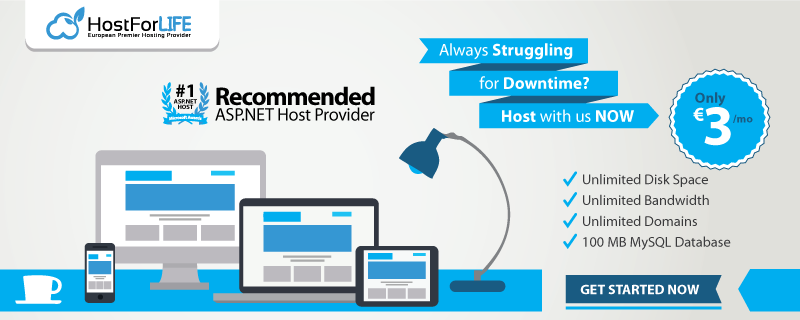Today I will discuss about how to install IIS on Windows 8. IIS or Internet Information Services or Internet Information Server is an HTTP web server that is used in Windows server operating system, from Windows NT 4.0 Server, Windows 2000 Server or Windows Server 2003. This service is an integrated service in Windows 2000 Server, Windows Server 2003 or as an add-on in Windows NT 4.0. This service serves as a support TCP / IP protocol that runs in the application layer (application layer). IIS also be the foundation of the Internet and Intranet Microsoft platform, which includes Microsoft Site Server, Microsoft Commercial Internet System and Microsoft BackOffice products more. Web Server can be run on Windows 8 and Windows Server 2012 and earlier versions of Windows.

The relationship between the Web Server and Internet Browser is a combination or existing computer networks around the world. Once physically connected, Protocol TCP / IP (networking protocol) that allows all computers can communicate with each other reply. By the time the browser requests a web page of data to the server the instruction data requests by the browser in containers in which a TCP transport protocol and sent to the reply address in this case is the next protocol is Hyper Text Transfer Protocol (HTTP). HTTP is the protocol in use on the World Wide Web (WWW) between computers that are connected in the network in the world. To recognize this protocol clearly is very easy once where every time you type http: // ... you have to use it, and bring you into the world of internet. Data that in passing from the browser to the Web server called the HTTP request which asks the web page and then the web server for data existing HTML and packed in TCP protocol and sent back to the browser. Data sent from the server to the browser called the HTTP response. If the data requested by a browser that can not be found by the Web server will meninbulkan error that often you see on the web page that is Error: 404 Page Not Found. It gives a taste of a process that is tridimensional, meaning that Internet users can read from one document to another simply by clicking a few sections of pages of documents (web) it. The process that starts from the demand webclient (browser), web server is received, processed, and process the results returned by a web server to a web client again carried out in a transparent manner. Each person can easily find out what happened to each process. In broad outline only web server to process all the input it received from its clients web.
How to Install Web Server (IIS) in Windows 8?
- Press the Windows key + W (Windows key and the letter w on a keyboard), then type features, and then click Turn Windows features on or off.

- Then click on the Internet Information Service (see picture below), and then click OK.

After the installation process Internet Information Services will run, wait for it to finish.
- After the installation of Internet Information Service is complete, press the Windows key and then type IIS in the search box, and then click Internet Information Services (IIS) Manager, as shown below.

- In Internet Information Services (IIS) Manager, click the arrow on the name of your computer> sites> then click Default Web Site, as shown below (4a). Then click the Basic Settings in the action pane to the right (4b).

- Here we will try to override the default physical path where the data of our website later. In this example I will create a folder called "mywebsite" on drive C :, then his path to C:\mywebsite, as in the image below. I click the "..." as in the picture, and navigate his path to the C:\mywebsite, and then click OK.

To perform the test helloworld create a file called index.htm in the folder C:\mywebsite. Then type localhost in your browser.

HostForLIFE.eu IIS 8.5 Hosting
HostForLIFE.eu revolutionized hosting with Plesk Control Panel, a Web-based interface that provides customers with 24x7 access to their server and site configuration tools. Plesk completes requests in seconds. It is included free with each hosting account. Renowned for its comprehensive functionality - beyond other hosting control panels - and ease of use, Plesk Control Panel is available only to HostForLIFE's customers. They offer a highly redundant, carrier-class architecture, designed around the needs of shared hosting customers.