
January 18, 2019 10:07 by
 Peter
PeterIn a few Web sites, if we type the Web site name, (like www.someurl.com) it will automatically load the page www.someurl.com/index.aspx. This is because of the setting of the “Default Document” feature of IIS. In this post we are going to discuss this feature of IIS.
- Open IIS, type the command “inetmgr” in Run window.
- Select “Default Document” and click.
- In the feature view, we can see some type of Document orderly kept.
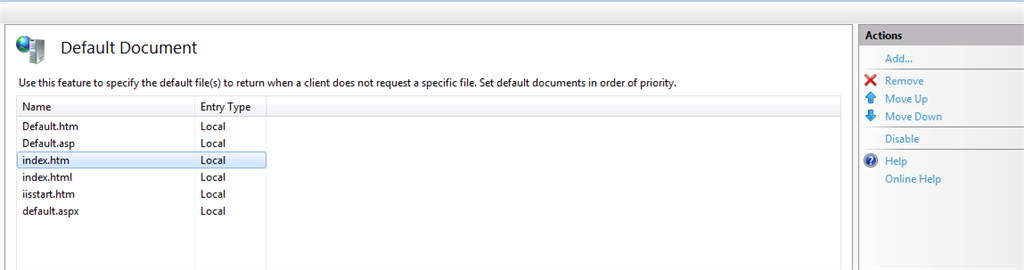
- The top most had the highest priority and the last one had the least priority.
As per the above figure, the document “Default.htm” had the highest priority and the file “Default.aspx” had the lowest priority. This means whenever the user types a url (like www.someurl.com), then IIS looks for any one of the files that exist in the above order on that Virtual Directory. If it finds any one of the files, it will load that page.
IIS also allows, adds/removes the custom default document per Web site. For example, if we specify a page (say home.htm) as the default document which does not exist in the website, then IIS will look into that website and alert the user as shown below, which explicitly states that each time we type the url, IIS will look in that order.
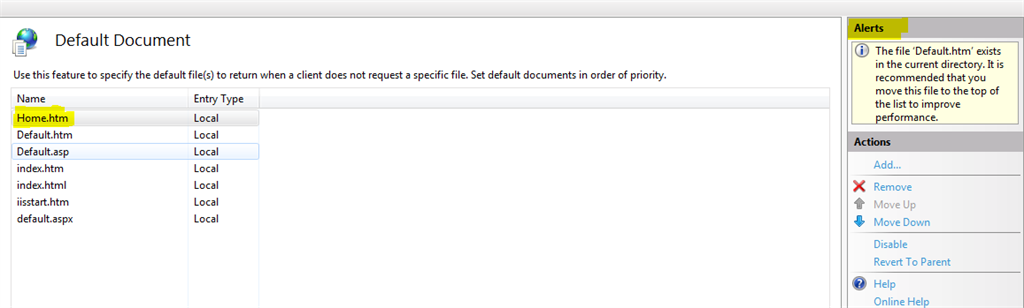
As per the alert, it is advisable to move the default document at the top level, which will increase the performance in the sense IIS can avoid going further down in the list.
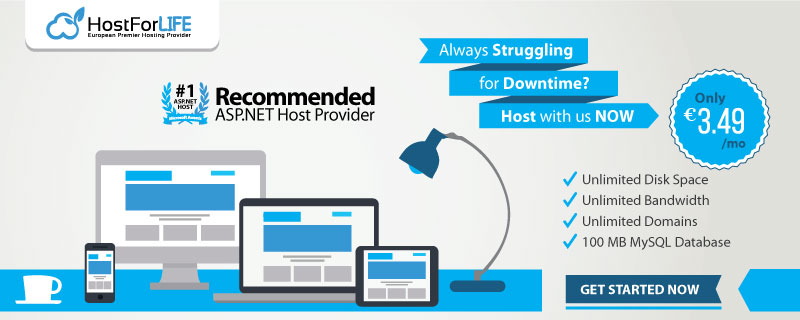

January 11, 2019 11:01 by
 Peter
PeterToday, I will show you how to generate SSL certificate request (CSR) with Certreq. Certreq.exe is a command-line utility included on Windows Servers. It allows you to quickly generate a certificate request without having to use Windows's laborious GUI.

Step 1: Creating a config file
Open a text editor and paste the text below in the file:
;--- request.inf ---
[Version]
Signature="$Windows NT$"
[NewRequest]
; Replace Country with the 2-letter ISO code for your country
; Replace State with your state or province, without abbreviation
; Replace City with your city
; Replace Organization with your company
; Replace Organization_Unit with your department, or remove OU=Organizational_Unit entirely
; Replace www.example.com with the hostname you're requesting a certificate for
; For a wildcard SSL certificate, this would be *.example.com
Subject = "CN=www.example.com, OU=Organizational_Unit, O=Organization, L=City, S=State, C=Country"
; Key Exchange - for encryption
KeySpec = 1
; 2048 bits minimum, 3072 or 4096 are valid too
KeyLength = 2048
; Needed if you need to export the certificate to another server
Exportable = TRUE
; Indicates a server certificate, not a user certificate
MachineKeySet = TRUE
SMIME = False
UserProtected = FALSE
; Generate a new private key
UseExistingKeySet = FALSE
; RSA key
ProviderName = "Microsoft RSA SChannel Cryptographic Provider"
ProviderType = 12
; Standard of CSR's
RequestType = PKCS10
; Digital signatures and encryption
KeyUsage = 0xa0
[EnhancedKeyUsageExtension]
; Server authentication
OID=1.3.6.1.5.5.7.3.1
;------------------------------
Step 2: Generate a Certificate Request
Generate your CSR with the following command:
C:\>certreq -new request.inf request.csr
Open the .csr file, and copy its contents in Kinamo's CSR application form, including the BEGIN CERTIFICATE REQUEST and END CERTIFICATE REQUEST lines.
Step 3: Install an SSL certificate with Certreq
The .cer file you receive from the Certificate Authority can easily be installed by saving the file on the server you generated the CSR on, for instance as cert.cer, and by executing the following command at the prompt:
C:\>certreq -accept cert.cer
IIS 8.0 with Free ASP.NET Hosting
Try our IIS 8.0 with Free ASP.NET Hosting today and your account will be setup soon! You can also take advantage of our Windows & ASP.NET Hosting support with Unlimited Domain, Unlimited Bandwidth, Unlimited Disk Space, etc. You will not be charged a cent for trying our service for the next 3 days. Once your trial period is complete, you decide whether you'd like to continue.
