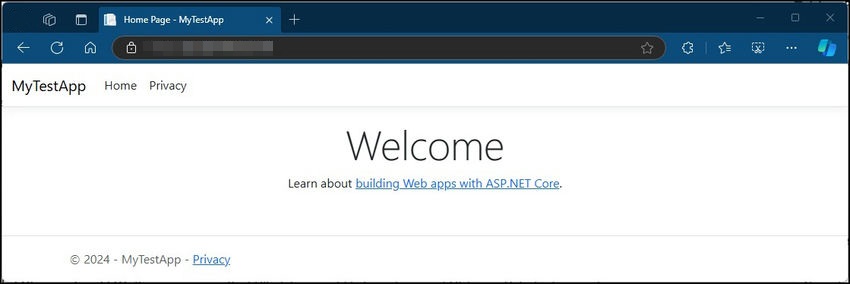In this article, I presume you already have a pool on your Windows Server IIS. Follow the steps to understand the tricks for publishing ASP.NET Core 9 applications under IIS environments.

You need to set up your code to support IIS and configure the project to run on the architecture from the target pool. To check if your pool is running on x86, verify the inetmgr console, verify the Advanced setting... and check if Enable 32-Bit applications are set to true.
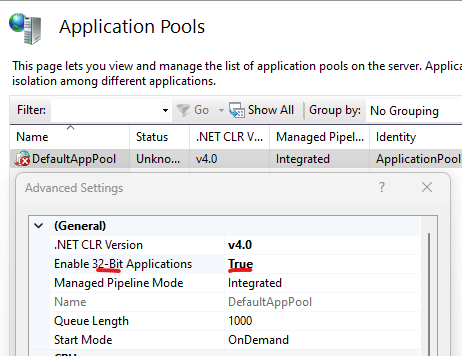
Let's do the steps to publish
Step 1. Start your new ASP.NET Core MVC.
dotnet new mvc -n MyTestApp
Step 2. If you compile the application and start publishing, you face these default parameters.
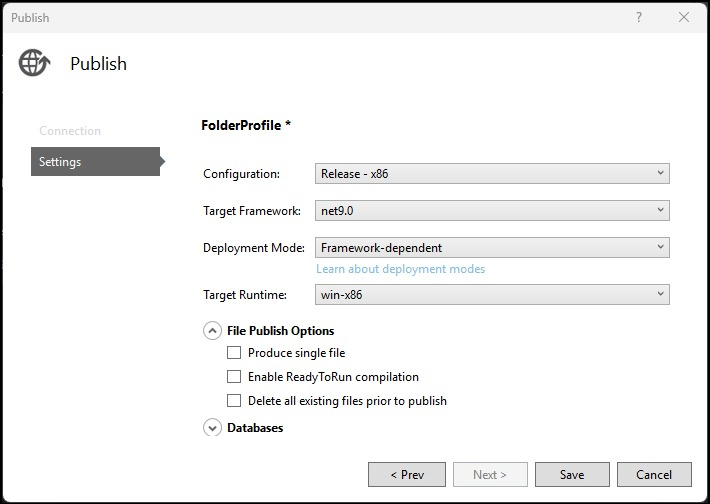
Step 3. I tried to publish it but got an error of 503. It's normal. This is what we will fix.
Step 4. Open the solution configuration, and choose New... from the Active solution platform.
Step 5. Choose your architecture pool. It should be the same as the pool on IIS (x86 for 32 bits).
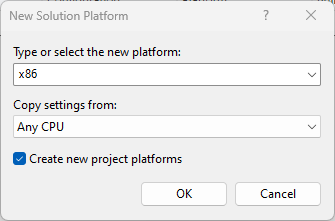
Step 6. It will look like this.
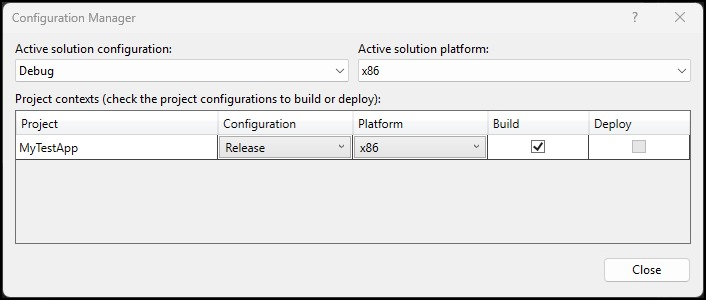
Step 7. Back to the Publish configuration, you need to change this.
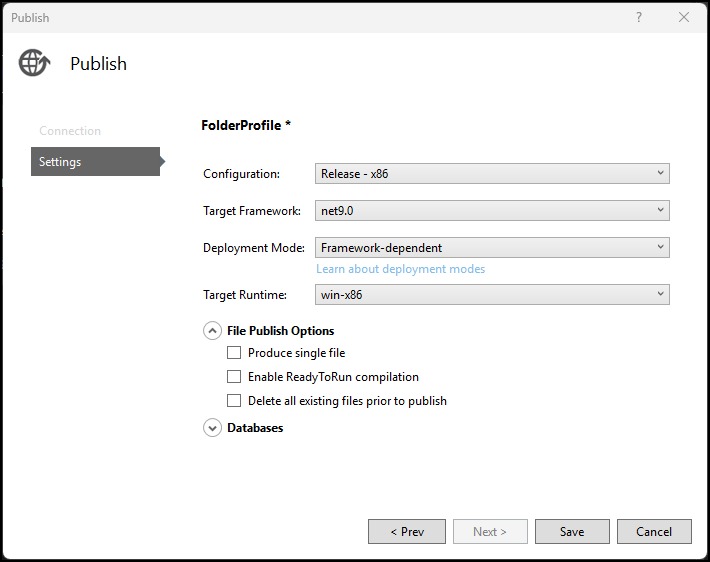
Step 8. But you will get the same error if you try to publish.
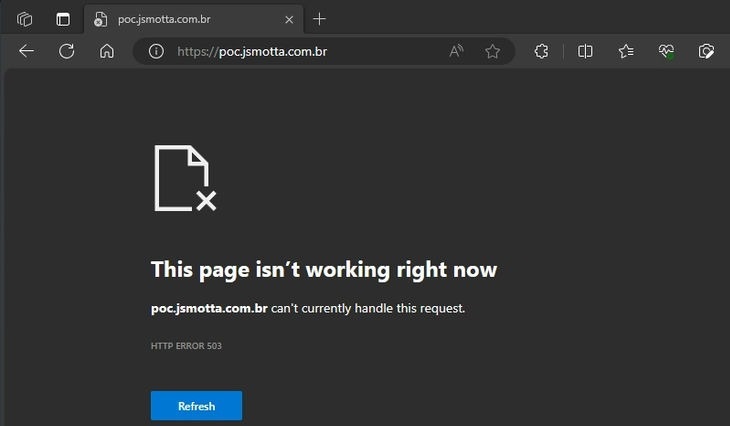
Step 9. To fix this, you need to configure your application to run under Windows, adding <TargetFramework>net9.0-windows</TargetFramework>, unload the project and edit it.
<Project Sdk="Microsoft.NET.Sdk.Web">
<PropertyGroup>
<TargetFramework>net9.0-windows</TargetFramework>
<Nullable>enable</Nullable>
<ImplicitUsings>enable</ImplicitUsings>
<Platforms>AnyCPU;x86</Platforms>
</PropertyGroup>
</Project>
Step 10. Now, if you open the Properties of your application, you will see that it is enabled to Target OS version 7.0.
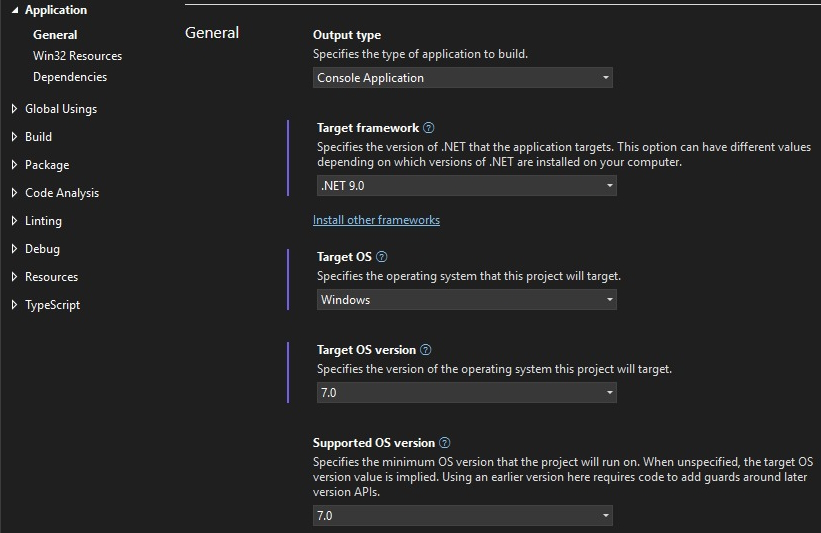
Step 11. Now, you need to select the c: with "net8.0-windows":
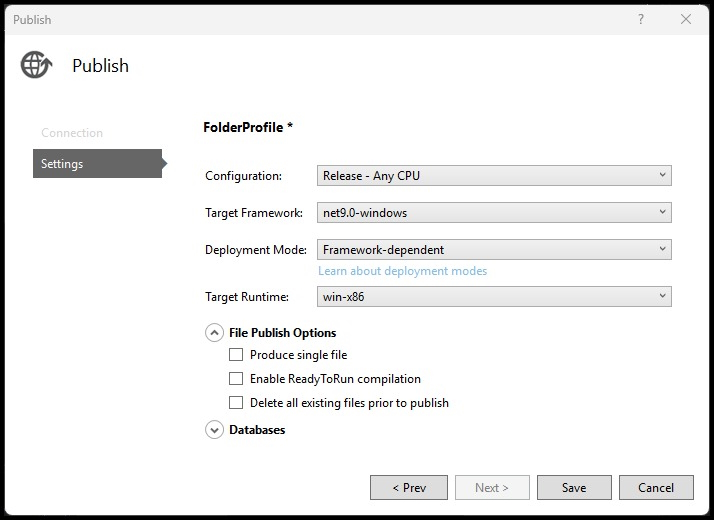
Step 12. Before publishing a dotnet, copy the file app_offline.htm to the target IIS installation folder. This turns off the website so this message is displayed if you try to use it:
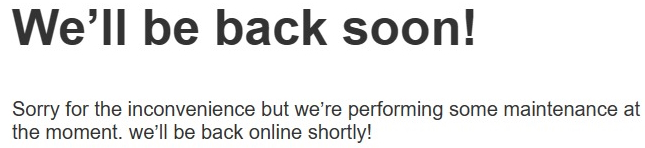
Step 13. Extra source code, Microsoft default source code. If the file name app_offline.htm indicates to dotnet that the execution should be terminated, it automatically redirects to it. You can customize this file as you like.
<!doctype html>
<title>Site Maintenance</title>
<style>
body {
text-align: center;
padding: 150px;
font: 20px Helvetica, sans-serif;
color: #333;
}
h1 {
font-size: 50px;
}
article {
display: block;
text-align: left;
width: 650px;
margin: 0 auto;
}
a {
color: #dc8100;
text-decoration: none;
}
a:hover {
color: #333;
text-decoration: none;
}
</style>
<article>
<h1>We’ll be back soon!</h1>
<div>
<p>Sorry for the inconvenience but we’re performing some maintenance at the moment. We’ll be back online shortly!</p>
</div>
</article>
Step 14. You may face an error 503 yet, so add <AspNetCoreHostingModel>OutOfProcess</AspNetCoreHostingModel> to run OutOfProcess.
<Project Sdk="Microsoft.NET.Sdk.Web">
<PropertyGroup>
<TargetFramework>net9.0-windows</TargetFramework>
<Nullable>enable</Nullable>
<ImplicitUsings>enable</ImplicitUsings>
<Platforms>AnyCPU;x86</Platforms>
<AspNetCoreHostingModel>OutOfProcess</AspNetCoreHostingModel>
</PropertyGroup>
</Project>
Step 15. Copy the files, then delete the app_offline.htm file to run the application. This is the result.