
July 18, 2024 09:15 by
 Peter
PeterOpen IIS by typing “inetmgr” in the Run window and clicking OK as shown in the following image.
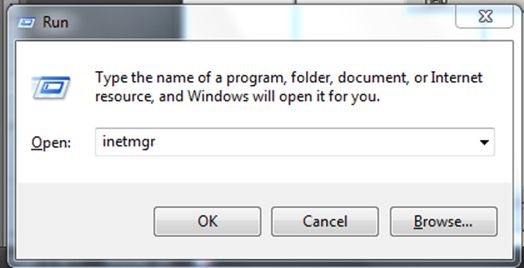
This will open the IIS window.
For the application you wish to terminate, create a new application pool. As seen in the accompanying figure, right-click on Application Pool and choose New -> Application Pool.
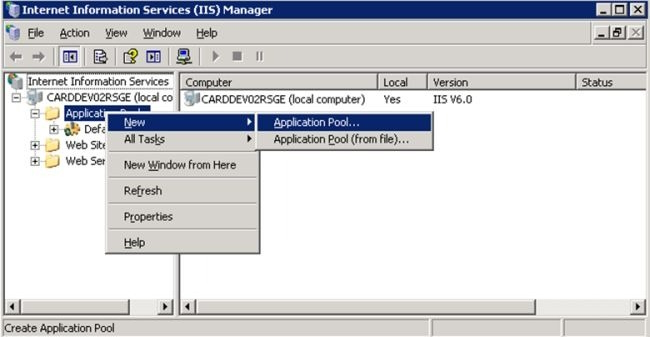
As seen in the accompanying screenshot, give your application pool the proper name and leave the other options in the window as they are. Press OK.
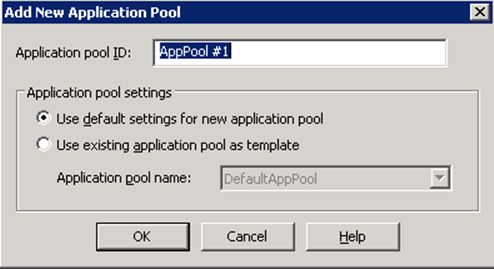
As seen in the accompanying graphic, your application pool will now be created. As you can see, there are no applications associated with this recently established application pool. View the side on the right. "There are no items to shown in this view," is what is displayed.
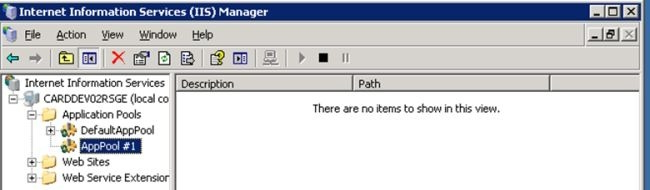
It is now necessary to link the application you wish to terminate with this recently established application pool.
Choose the program that you wish to terminate. Use a right-click to choose Properties. View the picture below. As seen in the accompanying image, the window that follows will open.
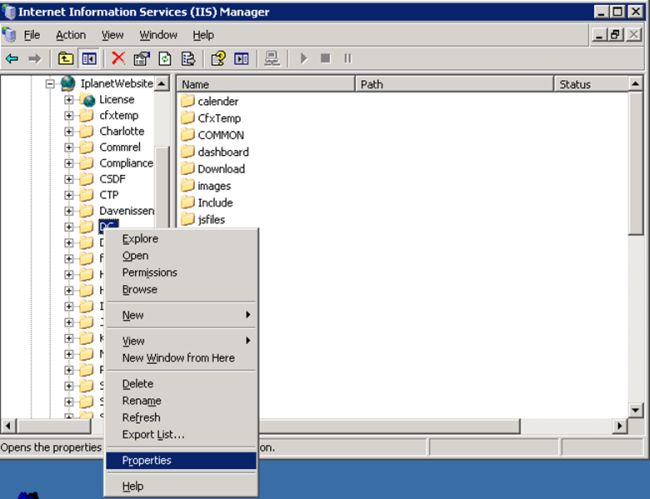
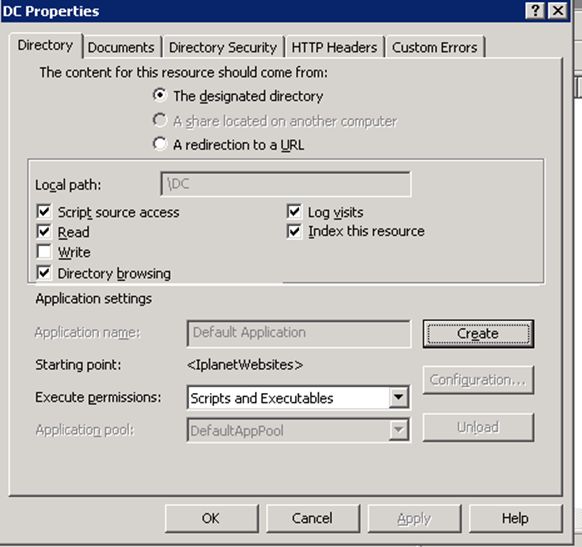
Click on the Create button.
Automatically Application Name will be enabled by IIS and it is the name of the application by default for which you are doing this activity. You can change it as you prefer. Also, the Application Pool dropdown is now enabled.
Now select the Application Pool that you created earlier from the Application Pool dropdown list as shown in the following image.
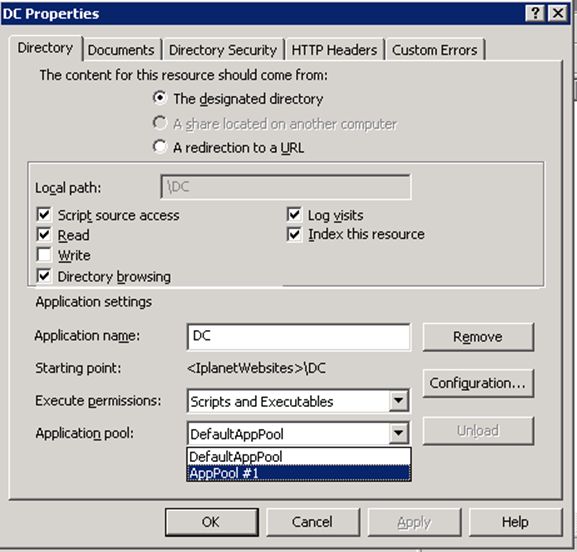
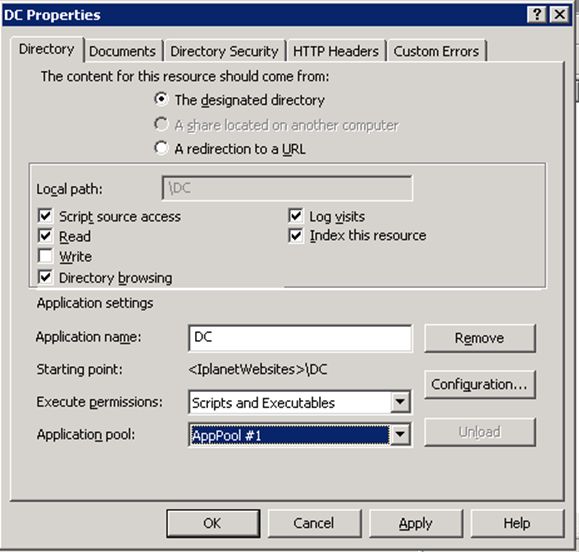
Click OK.
Now to stop that only application, right-click on the Application Pool name then select Stop as shown in the following image.
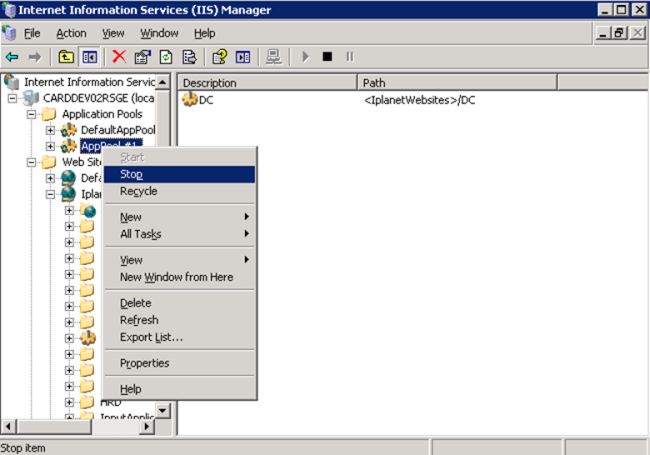
To start the application, right-click on the Application Pool name then select Start. In this way, you can start and stop only one application under IPlanetWebsite in which many applications are deployed under it.
