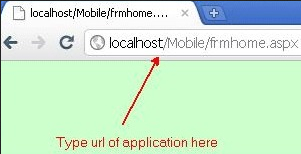June 28, 2024 08:26 by
 Peter
PeterWe will learn how to host a mobile website under Internet Information Services (IIS) in this tutorial. We must first develop a mobile web application. See my earlier post, "Developing Mobile Pages," for information on how to make a mobile website.

Testing mobile pages is not as simple as it may seem once they have been produced; mobile emulators and desktop browsers can both be used for this purpose. You can test using a direct debugging program in desktop browsers, but on mobile emulators, we must first host our website under IIS. I'll go over how to test mobile pages in mobile emulators in my upcoming article. The next article requires reading this one first. We must first host the website under IIS in order to test mobile pages in an emulator.
website hosting
To assist you in hosting the website on IIS, take a look at the screenshot below.
Launch the IIS Manager.
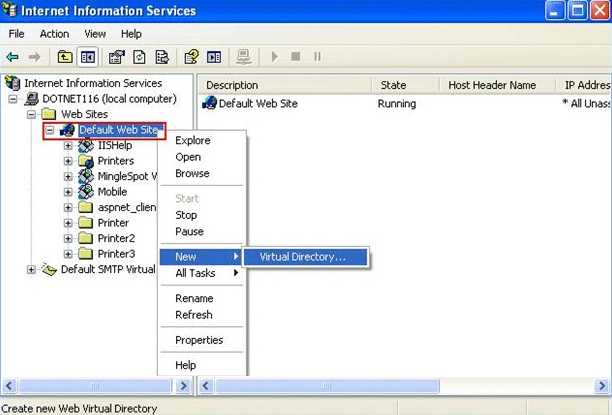
To access the virtual directory, right-click on Default Web Site, select New, and the screen that follows will display.
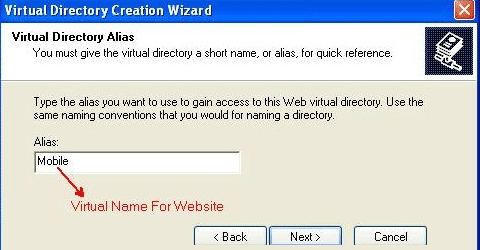
Enter the virtual name you want people to use to access your website when they type the URL. then select "Next."
You will be prompted to submit the application's physical content on the next screen.
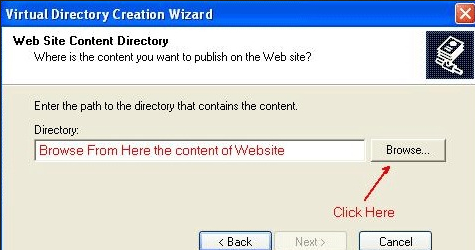
You will be prompted to adjust your website's authorization settings on the following screen. After making all permission selections, click Next, followed by Finish.
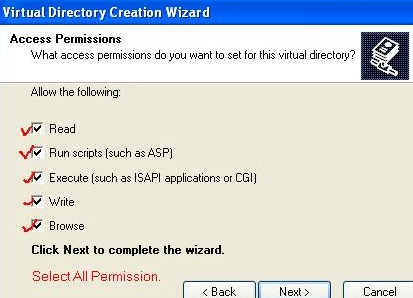
Your website is built once the creation process is complete.
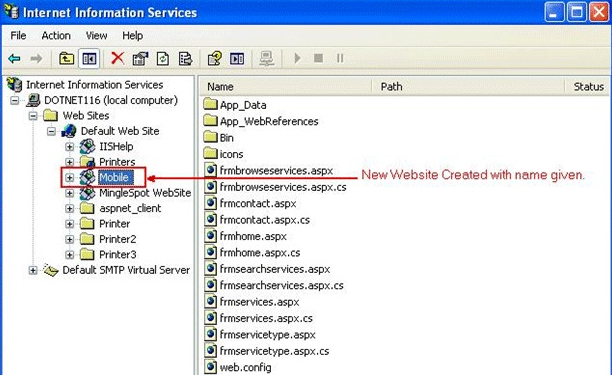
Now test whether your website is working or not. To do that open your browser and type the url like below or you can type your IP address also instead of localhost.